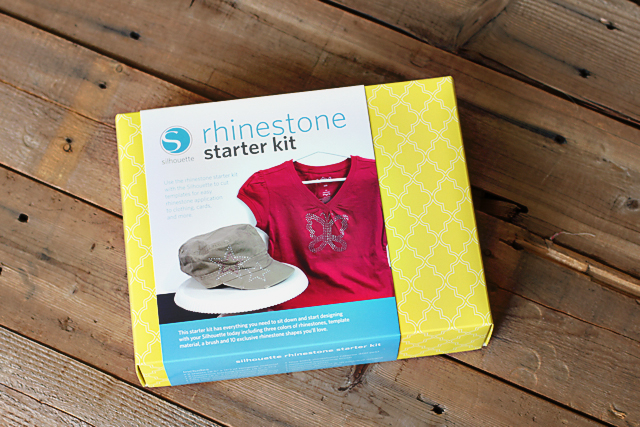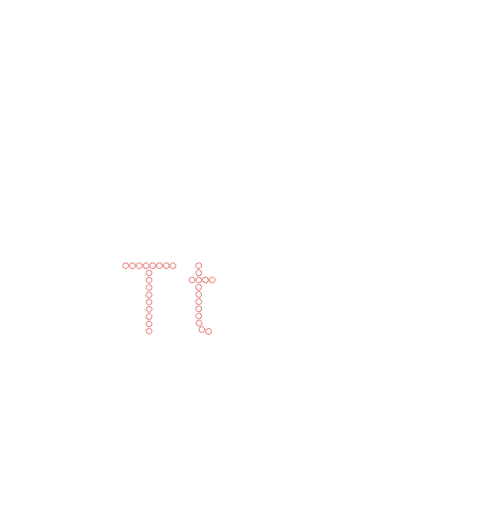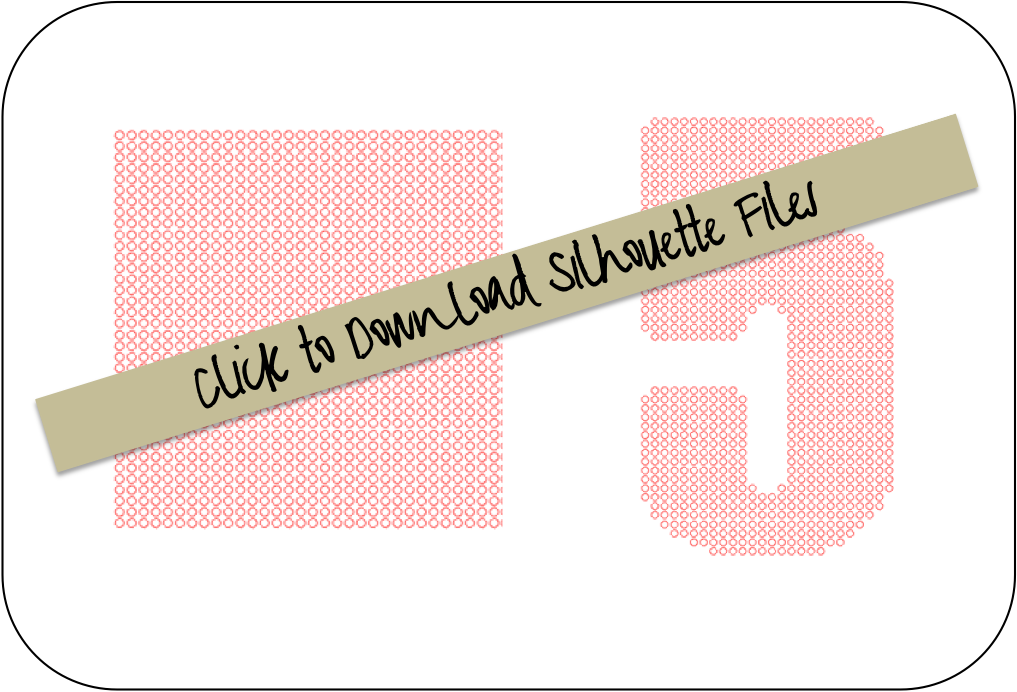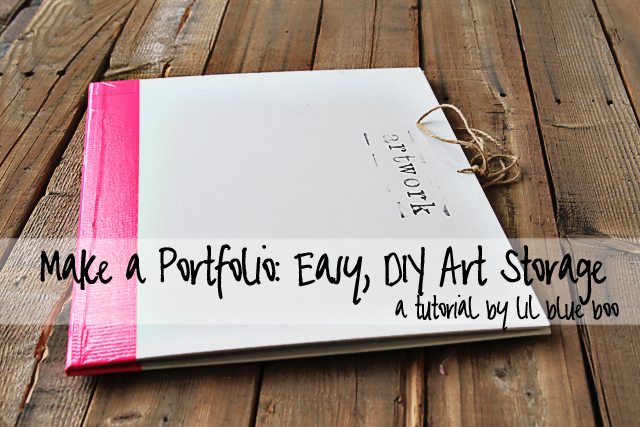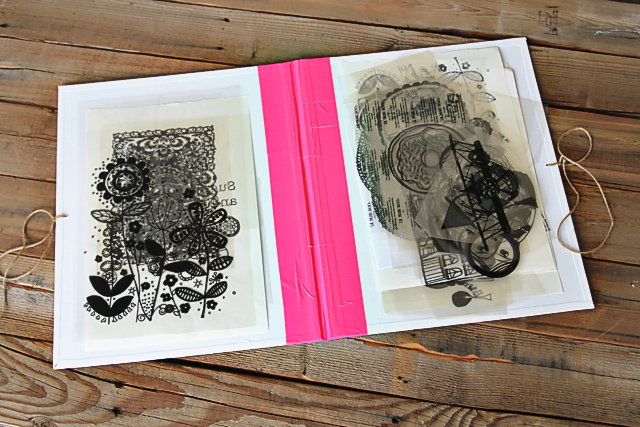Note: This is a sponsored post by Silhouette America.
So….I’ve been meaning to try out the Silhouette for rhinestones….and I finally got around to it. I used the Silhouette Rhinestone Starter Kit……it comes with everything you need but I’d order extra rhinestones…..I just barely made it with the packs included. It also comes with some simple template downloads…..BUT, I’m picky and I couldn’t quite find what I was looking for in the store…..and wanted to make my own template.
Below is an animation on how I made my own template for the Silhouette to cut. You can use any font or image to make a template using this method as long as it’s not TOO detailed.
1. I started out with the letter “T” that used the size rhinestone hole I needed and deleted everything but a straight line of rhinestone circles.
2. I copied and pasted that line several times, then copied and pasted the new larger lines several times……until I ended up with a large square of rhinestone circles.
3. I found a font I liked for the number “5” and sized it over the rhinestone circle block…..and started deleting the holes that fell outside of my image.
4. I deleted the number “5” and deleted any other holes that looked out of place……and the image was ready to cut!
Note: MAKE sure not to resize any holes! The holes are specific to the size rhinestones you are using!
Once the image was ready, send it to the Silhouette machine to cut the holes into the rhinestone template material:
Next peel off the template material.
A VERY HELPFUL NOTE: if the holes don’t come out when you pull the template material off, turn over the backing you just peeled it off from and stick the template material to it. Then carefully peel it off again. The holes stick better to the revers side!
Stick the template material to the backing board that comes in the rhinestone starter kit:
Put the template into a box to contain your rhinestones…..and pour your rhinestones on top:
Using the paintbrush that comes in the kit, gently brush the rhinestones in a CIRCULAR motion until all or at least most of the holes are filled:
Fill in any missing rhinestones. The Silhouette Pick Me Up tool is the bomb….seriously. I’ll never use tweezers again. It has this thick goo material that picks up each rhinestone and includes a little tool to quickly remove the rhinestone or anything else you pick up. Whoever invented this thing….genius.
The Pick Me Up tool in action:
Once all your rhinestones are in place and you’ve removed any excess…..place the clear transfer tape on top of the design and press to adhere all the rhinestones:
Carefully remove the transfer tape and the rhinestones will come off the template:
Rhinestones ready to be ironed on!
Place the rhinestones down onto the object you wish to transfer them to. Cover the image with a thin cloth and press down on top with a heated iron for about a minute on the WOOL setting. Peel off the transfer tape once all the rhinestones are adhered:
A finished rhinestone project!
Perfect, custom bling!
To save you some time I’ve uploaded my grid (it’s a Silhouette studio file) and the #5 I used for Boo’s shirt. Just click the image below to download the zip file and open it using your Silhouette software. The holes are sized for 10ss rhinestones!
Click here to see other Silhouette projects and tutorials I’ve done!