I’ve been helping my friend Daren transfer some of his old acting demo clips from VHS to digital format. I thought it would be the perfect opportunity to create a step-by-step tutorial for transferring VHS to iMovie because I know you’ve been asking for a while now.
First of all…..how cute is Daren?! I loved watching all of these episodes….brought back so many memories: Wonder Years, Hunter, My Sister Sam, Growing Pains. You can click the image below and see the clips on IMDB:
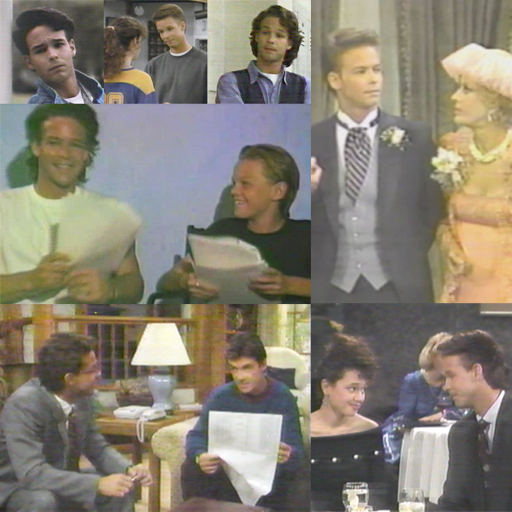 I’m still trying to talk Daren into letting me run his fan club.
I’m still trying to talk Daren into letting me run his fan club.
Ok, on to the step-by-step:
First of all, it’s pretty easy to import a VHS tape into iMovie for editing….but it involves a few steps because the VHS has to be converted into a digital format first. I do this using my Sony Digital 8 Handycam. I record the VHS tape onto the Handycam and then import recorded footage into iMovie. I’ve got two tips to getting this done:
Ok now to get started! To convert VHS to digital format using a handycam you’ll need the following which you can probably find from a neighbor or friend:
Digital 8 Handycam (DVC)
Audio Video TV Out AV Cable
Any VCR
Fire Wire Cable
Fire Wire Cable Adapters (if needed)
The first step is connecting the Handycam to a VCR. This is done with a simple Audio Video TV Out AV Cable….you probably already have one sitting around somewhere. It has the 3 colored plugs on one side and an earphone like plug on the other side.
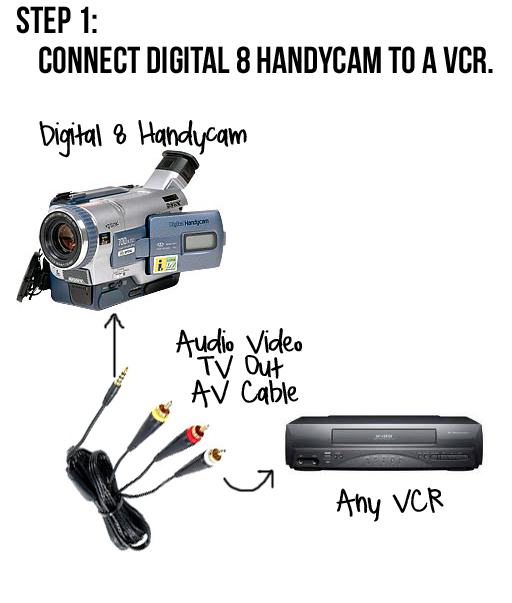 Here’s a closeup of where to plug each side of the AV cable into:
Here’s a closeup of where to plug each side of the AV cable into:
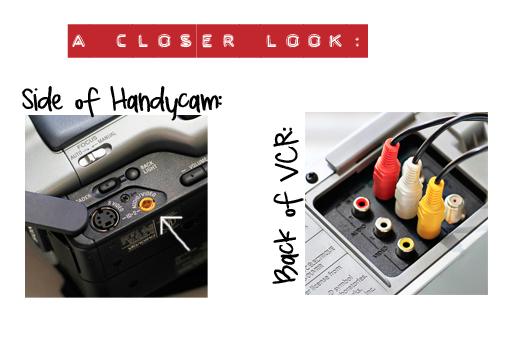 Next, insert a blank tape into the Handycam (DVC)….or one that you don’t mind recording over. Turn the DVC on to VCR mode:
Next, insert a blank tape into the Handycam (DVC)….or one that you don’t mind recording over. Turn the DVC on to VCR mode:
Insert the VHS tape that you wish to transfer to your Mac into the VCR and press PLAY. The VHS tape will start playing on the DVC. You can use the controls on the VCR to rewind, forward and pause.
When you are ready hit the two RECORD buttons on the DVS to start recording what is playing from the VCR. Record all of your footage onto the tape in the DVC.
Once you’ve recorded your VHS footage, plug the DVC into your Mac computer or laptop:
Here’s a closeup of where to plug the fire wire cord into each device:
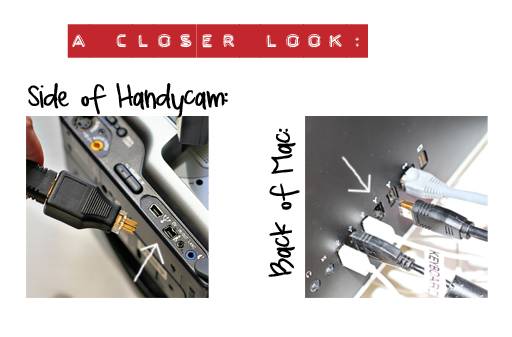 Open up iMovie on your Mac and click the small camera import button.
Open up iMovie on your Mac and click the small camera import button.
Press play on the import window to play the footage from the DVC/Handycam. Press Import to capture the footage into iMovie.
Then edit away in iMovie and burn your movies to DVD. You can find a tutorial here on how to chip away at all those home movies! I’ll try and do some tutorials in iMovie soon on editing and creating.
Check out the entire series on preserving family memories (videos, artwork, photos, etc) by clicking the button below:

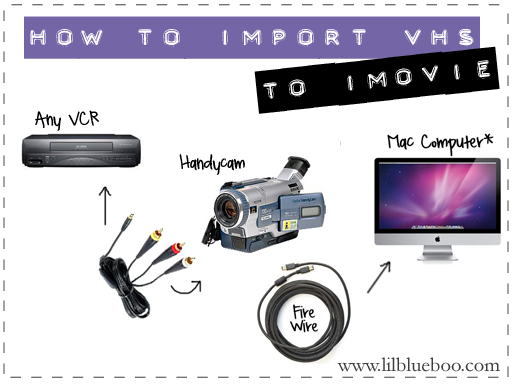
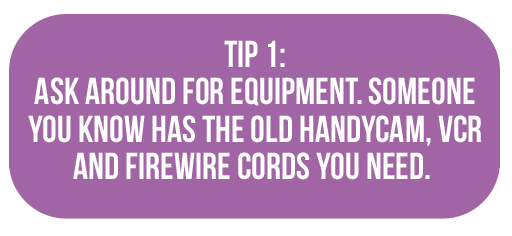
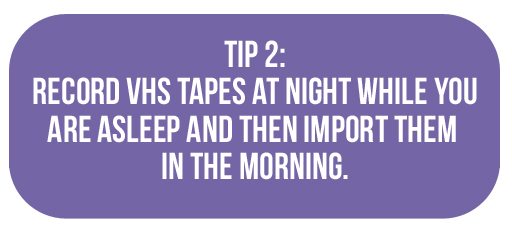
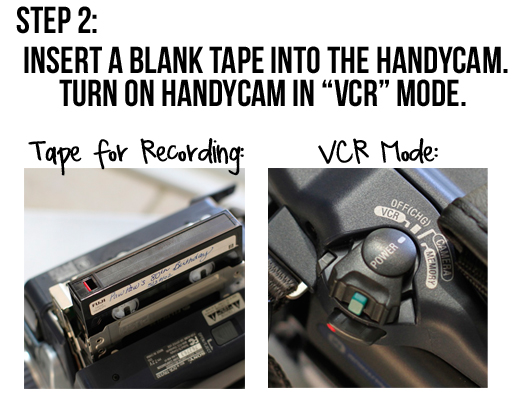



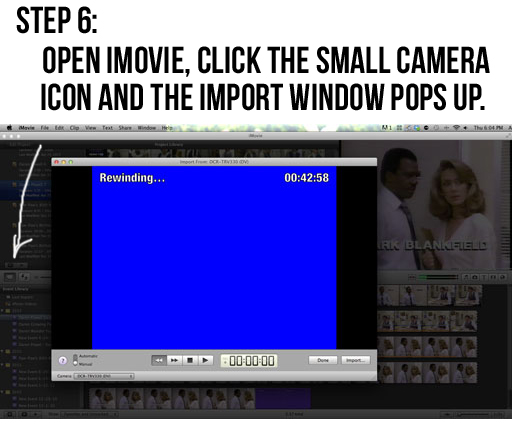
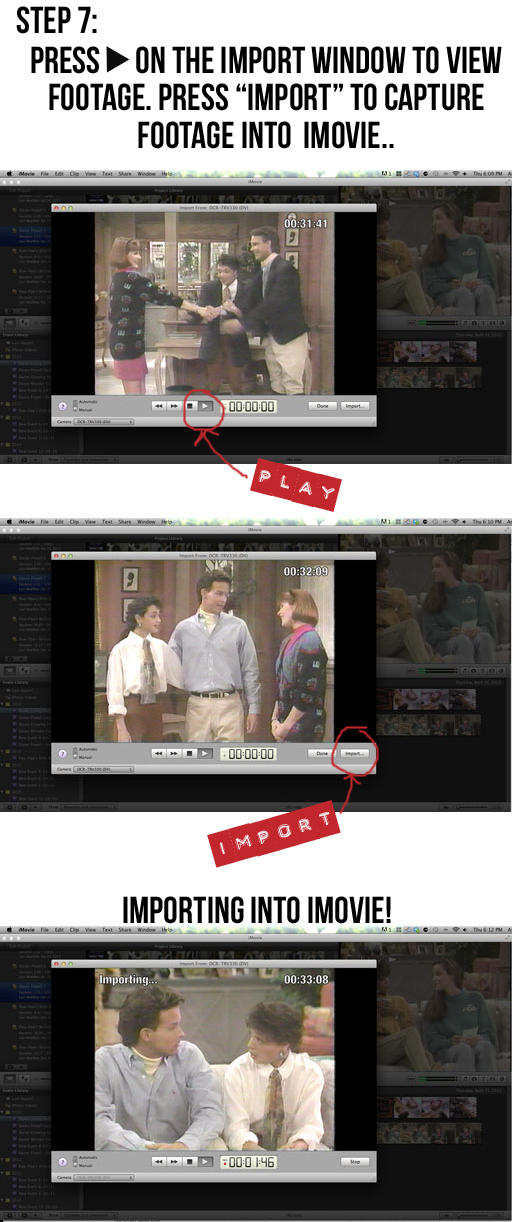
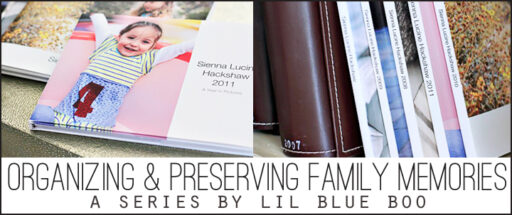
Can this be done on a PC?
Thanks for the tutorial Ashley! Your pictures without the background are perfect, how do you make them?
Thank you SO much for your tutorials. Getting all of my pictures and videos organized is top of my list this year. It’s so much work! I am looking forward to your iMovie tutorial. Do you burn your dvds on iDVD?
Yes, she does burn to iDVD. Thanks Allison!
I don’t know of you have tried or not, but most of the time, if you leave the 8mm tape out of the handycam, it will act as a firewire pass through, which means you can record straight into iMovie without having to record it to the 8mm tape.